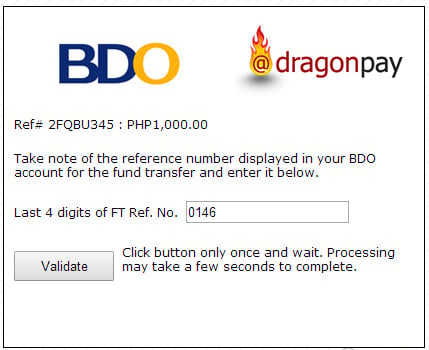Paying Online using BDO Corporate Internet Banking
You may make online payments to Dragonpay-accredited merchants using your BDO Retail Internet Banking (RIB) facility.
Step 1
Fill-up the BDO Corporate Internet Banking (CIB) Enrollment Form to enroll Dragonpay Corporation as a 3rd party fund transfer recipient. Submit to your BDO branch of account to have it processed. This usually takes about 5 banking days to complete.
Step 2
Login to your BDO Corporate Internet Banking.
Step 3
From the main menu, go to Financial Services >> Third Party (Fund Transfer). Depending on which version of BDO CIB you are using, the screen or menu structure may vary slightly.
Step 4
For From Account, choose your account where the payment will be deducted from. In the Third Party Account, select the Dragonpay’s account you registered in Step 1 (001670237999) from the dropdown list. If you do not see Dragonpay’s account in the list, please see Step 1.
Note: Account number is temporary and will change back to 001678005430
In the Amount field, enter the exact amount due. For Remarks, enter your Dragonpay 8-char reference no. It would be best to copy-and-paste the reference no. from our instruction to avoid typographical errors. Indicate [email protected] as the email confirmation recipient. Then with Type of Transaction set to the default Immediate Transfer, click the Submit button to proceed.
Step 5
BDO CIB will confirm with you one last time if the fund transfer details are correct. Make sure Dragonpay’s account number (001670237999) and the amount is correct. Click the Confirm button to continue.
Note: Account number is temporary and will change back to 001678005430
Step 6
BDO RIB will display a Transaction Acknowledgement screen. Copy the last 4-digits of the reference number (CFXXXXXXXXnnnn, where ‘nnnn’ is the last 4 digits) displayed on screen. You will need these numbers to validate your online payment with Dragonpay.
Logout from BDO CIB. (Note: BDO CIB will also send a confirmation email to your registered email address. The Fund Transfer Reference Number can also be found in that email.)
Step 7
Click on the validation link in item #3 of your email instruction. You will be redirected to a page which will prompt for the last 4-digits of the Reference Number. Paste the number sequence that you copied from Step 6 onto the blank. Click on the Validate button to complete the process.
Note that sometimes it can take anywhere from 1 minute to 5 minutes for our system to synchronize with the bank. So if you validate too soon, the screen may prompt you to retry. You may retry up to 5 minutes. If the validation still fails, contact Support for assistance.